On March 21, 2017 in Development
Upgrading to Webpack 2 — What I Learned Along the Way
A recount of what I learned upgrading our Angular 1.6 app at work from webpack 1 to webpack 2. Including commons chunks, lodash and D3 optimizations, and tree-shaking.
- Webpack
- Frontend
- Build Tools
- Web
- JavaScript
I upgraded our Angular 1.6 app at work from webpack 1 to webpack 2, mainly for two reasons:
- We moved from a gulp based monolithic build to webpack in summer, 2015, and did not update the configuration much after. Since then, a lot of things have changed and new best practices have emerged. With the upgrade to webpack 2 I also wanted to optimize our build in ways that were already possible with webpack 1.
- Webpack 2 enables you to apply a technique called tree-shaking, which should reduce the overall build size. Who would not want that?
This post documents the changes I made to our build and what I learned along the way. I assume that you are familiar with webpack and some of its key concepts like entries, loaders, plugins, and chunks. If not, I highly recommend SurviveJS — webpack by Juho Vepsäläinen, a webpack core team member. You can also find a great getting started guide in the guides section of the new webpack website. While I was working on this post, Adam Rackis wrote a great post on code splitting with webpack 2. It helped me improve our build even further.
Why Upgrade to Webpack 2
Tobias Koppers (a.k.a @sokra), the creator of Webpack, published a gist of changes in webpack 2, some time ago. While this gist is not up-to-date, it should contain most reasons why upgrading to webpack 2 might be a good idea. Sean T. Larkin of the webpack core-team also published this blog post, listing reasons to upgrade.
Webpack 2 does offer some nice features like support for the
ECMAScript (ES) dynamic import spec
using the import() operator. This can be seen as a less powerful, but
potentially more elegant, replacement for
webpack’s require.ensure().
The big new feature in Webpack 2, however, is native support for ES6 modules, facilitating the above-mentioned tree-shaking technique. I will discuss this in more detail in a subsequent section. But, essentially, this allows webpack to drop unused exports from ES6 modules. The result are smaller chunks and shorter load times. 🚀
Starting Point
Here is where I started from:
- Roughly 37,000 lines of JavaScript. Specifically, Angular 1.6 with a lot of inline templates, written in ES6.
- Heavy use of lodash throughout the project.
Unfortunately, because our application grew over time, we are importing the
main lodash object directly everywhere (i.e.,
import _ from 'lodash';). - A relatively basic Webpack 1.12 setup. We use a vendor chunk comprised of the
various aliases specified in the Webpack config and split code from within the
Angular UI-router using
require.ensure().
Here is what this looked like when analyzed using the awesome webpack-bundle-analyzer plugin:
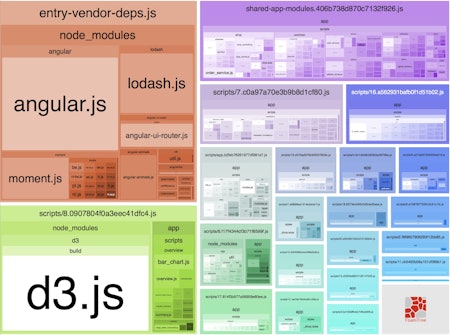
Angular 1.6 made up a huge part of our vendor chunk. This is something I would not be able to change. The second biggest dependency in vendor was lodash. I thought there should be a way to make this part smaller 🤔. Lastly, I had made the mistake of importing all of D3 version 4 in a route of our app, despite it providing named member exports. Possibly something I could change.
Updating Our Config to the Webpack 2 Format
My first step was to update our configuration for webpack 2. The webpack team has put together a pretty good guide for this. It was very straight forward. A couple of notes on the experience.
- The new function format of the configuration is extremely useful. Being able to directly pass and evaluate environment variables is convenient.
- Personally, I found the new loaders configuration format much easier to understand.
Compare these two config extracts:
// Oldmodule: {loaders: [{test: /\.css$/,loader: 'style-loader!css-loader?modules'}];}// Newmodule: {rules: [{test: /\.css$/,use: [{loader: 'style-loader'},{loader: 'css-loader',options: {modules: true}}]}];}
rules and use make much more sense to me than the old loaders and loader. Yes, the old format also supported a loaders array — instead of the string example above — where we now use use. But then you had loaders nested within loaders. 😐
Cleaning Up Our Chunks
Alright, I was now running webpack 2. Next, I wanted to optimize the way the application was split into chunks. In our config we were already using one commons chunk for heavily used third-party dependencies. Specifically, these were put into an explicit vendor chunk using the CommonsChunkPlugin. This is probably what most people, in particular in situations without lazy loading of additional chunks, end up with. At least, most tutorials I found end up showing this solution. It can get tedious, as each new dependency has to be added to the vendor chunk manually. In addition, the explicit vendor chunk does not lend itself well to tree-shaking, because Webpack will end up placing each vendor entry in the chunk in full. Luckily, the CommonsChunkPlugin gives you very fine grained control over what to place in a commons chunk via the minChunks option. minChunks can be a function that determines if a module should be included in the commons chunk. It is passed two parameters; a module object and a numeric value representing the number of chunks the module is included in. I ended up configuring three commons chunks; one for application-wide dependencies loaded at the application entry, one catch-all chunk including dependencies required by child chunks of the entry chunk, and, finally, one chunk for shared application modules loaded by child chunks.
Vendor Chunk
Third-party dependencies usually have one thing in common: they are located
within node_modules. The module object passed to our minChunks function has a
property context. It is the path to the module file, excluding the file itself.
Hence, you can check if context contains the substring node_modules to include
a module in the common vendor chunk. This method is known as the
“implicit common vendor chunk”.
I used the following very standard configuration for the main vendor chunk:
...,plugins: [new webpack.optimize.CommonsChunkPlugin({name: 'vendor',minChunks: ({ context }) => context &&context.indexOf('node_modules') > -1})],...
Catch-all Vendor Chunk
The problem with the above vendor chunk was that it would only capture dependencies required in the application’s entry chunk. All child chunks would still contain third-party dependencies they needed, unless they were already included in the main vendor chunk. Webpack behaves like this because users should not have to load code they might never need synchronously — and the main vendor chunk has to be loaded synchronously. By adding an extra catch-all commons chunk, you reduce duplicate code in the children. Here is how I added such a catch-all chunk to our application.
...new webpack.optimize.CommonsChunkPlugin({filename: 'shared-vendor-deps.[chunkhash].js',async: 'shared-node-deps',minChunks: ({ context }, count) => context&& context.indexOf('node_modules') > -1 && count >= 2}),...
By adding the async option to the chunk configuration, I was able to change both the name of the chunk and cause it to be loaded asynchronously. Webpack ended up loading the chunk with the application’s entry chunk, which is slightly contradictory to the plugin’s documentation. I will follow up on the various configurations for the CommonsChunkPlugin in future posts.
Shared App Modules Chunk
Our application has a lot of code that gets used in several places. For example, our AddressService is used in our shop module to look up a shipping address. Similarly, the service is used in the signup and account modules to provide address auto-completion via Google maps. All three modules are, however, located in different chunks, which are created by dynamic imports in the router logic. As with the third-party dependencies required by multiple child chunks, webpack’s default behavior in such a case is to include the AddressService in each of the three child chunks, if it is not already included in the app’s entry chunk. To create a commons chunk for shared application logic, I added another instance of the CommonsChunkPlugin with the following configuration.
...new webpack.optimize.CommonsChunkPlugin({filename: 'shared-app-modules.[chunkhash].js',async: 'shared-app-modules',minChunks: ({ context }, count) => context&& context.indexOf('app/scripts') > -1 && count >= 2}),...
The difference to the catch-all chunk above lies merely in the string app/scripts, looked up in the module context. This is the relative path where our application code lives.
Chunky Results
Having reconfigured our chunks, I got the following output analysis from webpack-bundle-analyzer.

As you can see, the new chunk configuration put most of our third-party dependencies into the entry-vendor-deps commons chunk, effectively replacing the old vendor commons chunk. Additionally, we see the newly created shared-app-modules chunk with our shared application code.
You will notice that D3 and RxJS are still included in our split chunks, despite
being imported from node_modules. This is because they are only used in their
respective modules and not in the application entry. Additionally, at this
stage, the entry-vendor-deps chunk only contained code extracted from the entry
chunk.
Preparing the Build for Tree-shaking
With our chunks in order, it was time to finally get our project into shape for tree-shaking and dead code elimination. Tree-shaking is an optimization technique that — essentially — removes any unused ES6 module exports from your build output. In webpack 2, this is a two-step process. In the first step webpack identifies any unused exports and removes their export statement (i.e., the actual tree-shaking). In the second step, these now dead entities are removed by dead code elimination during minification with UglifyJS. You will find more details on this in Axel Rauschmayer’s post. According to Tobias Koppers’ aforementioned Gist, webpack is only able to detect unused exports in a module in the following situations:
- The module’s members are imported via a named import.
- The module’s default export is imported.
- Some of the module’s members are re-exported
For me this translated to: “If you want to reduce chunk sizes via tree-shaking, better use named member imports.“ Now, I couldn’t do anything about this with the Angular 1.6 part of our codebase. But, I could do something about some other big dependencies visible in the bundle analysis above.
Here is how we typically imported the heavily used third-party libraries in our across our codebase before I made changes:
/*** In our application entry where we bootstrap Angular.* Not suitable for tree-shaking.**/import angular from 'angular';/*** All across the application.* Not suitable for tree-shaking.**/import _ from 'lodash';import moment from 'moment';/*** In a module requiring some reactive programming.* GREAT for tree-shaking.**/import { Observable } from 'rxjs/Observable';import 'rxjs/add/observable/merge';import 'rxjs/add/operator/map';import 'rxjs/add/operator/last';import 'rxjs/add/operator/scan';/*** In a module that provides some charts.* Not suitable for tree-shaking.**/import d3 from 'd3';
Importing Module Members by Name Where Possible
The only dependency that was already being imported in a tree-shaking compatible way was RxJS — 👍🏻 for that. With the huge dependency that D3 was, according to the above chunk analysis, I was happy to see it had supported named member imports of individual modules since version 4. So I matched the specific functions we were using with their respective modules. Given our limited use of D3 this was luckily not too much work.
/*** We replaced our good old** import * as d3 from 'd3';** with what's below.**/// Imports for a bar chart we made.import { timeFormat } from 'd3-time-format';import { timeDays, timeMondays, timeSundays } from 'd3-time';import { select, selectAll, classed, attr, event } from 'd3-selection'; // eslint-disable-line no-unused-varsimport { extent } from 'd3-array';import { axisBottom, axisLeft } from 'd3-axis';import { scaleTime, scaleLinear } from 'd3-scale';import { format } from 'd3-format';import { transition, delay, duration } from 'd3-transition'; // eslint-disable-line no-unused-vars// Some imports for a pie chart.import { scaleOrdinal } from 'd3-scale';import { select } from 'd3-selection';import { transition } from 'd3-transition'; // eslint-disable-line no-unused-varsimport { arc, pie } from 'd3-shape';import { interpolate } from 'd3-interpolate';
As you can see below, after replacing our D3 imports, I was left with a much smaller footprint of the library in our build.

The chunk containing D3 (the big purple one) went from second- to third-largest. Sweet 🍭.
Handling a Monolithic Lodash Dependency
Now to the — hopefully — final step before flipping the switch enabling tree-shaking. Finding a way to import only the bits of lodash we needed. Lodash is available in many different builds. There is regular lodash (what we use), lodash-es (an ES2015 exports based version), lodash-modularized (individual lodash functions as modules). You can also directly import individual lodash functions (e.g., import map from 'lodash/map';). So, there are ways to facilitate named member imports from lodash, enabling tree-shaking along the way. However, I did not want to go through our entire codebase and rewrite all those lodash imports. Luckily, there is a very handy lodash Babel plugin that turns any imports of lodash and subsequent use of lodash methods into named member imports. Here is the example from the plugin’s readme:
// Turnsimport _ from 'lodash';import { add } from 'lodash/fp';const addOne = add(1);_.map([1, 2, 3], addOne);// Roughly toimport _add from 'lodash/fp/add';import _map from 'lodash/map';const addOne = _add(1);_map([1, 2, 3], addOne);
Without touching any of our code, I could get function imports for the entire project. Using the plugin is very much straight forward. After installation, all I did was add it to the list of babel plugins.
use: [{loader: 'babel-loader',options: {plugins: ['lodash', 'syntax-dynamic-import'],presets: ['latest'],cacheDirectory: true,babelrc: false}}];
And here is what happened with our chunks afterwards.

As illustrated by the many tiny boxes inside the lodash box in entry-vendor-deps chunk above, enabling the lodash Babel plugin did work as expected. You can also see the catch-all chunk caught all the child chunks’ lodash imports (bottom-right). Awesome 🦄. There is a way to further optimize lodash’s footprint with the lodash-webpack-plugin. As I understand it, this plugin allows you to disable parts of lodash entirely, causing them to be dropped from the build.
Enabling Tree-shaking
And now for the grand finale. I had done about as much as I could to prepare our codebase for tree-shaking with webpack 2. If not, please let me know! All that was left was enabling the feature by
- telling Babel to not transpile ES6 modules into CommonJS modules and
- making sure JavaScript minification with the UglifyJS plugin was enabled.
The first part is necessary for webpack to be able to perform the static module analysis and remove export statements from unused members. The second step eliminates the resulting dead code.
To tell Babel not to transpile modules, set your ES preset’s modules option to false:
use: [{loader: 'babel-loader',options: {plugins: ['lodash', 'syntax-dynamic-import'],presets: [['latest', { modules: false }]],cacheDirectory: true,babelrc: false}}];
Notice the nested array structure for the presets option. Because you may pass multiple presets to Babel, you need to contain each preset with options in an array of its own. There used to be a es2015-native-modules preset. This has been deprecated in favor of the modules option.
There are (at least) two ways of enabling JavaScript minification in webpack. First, you can pass the --optimize-minimize flag to the CLI. This will enable the UglifyJsPlugin bundled with webpack. Second, you can add the UglifyJsPlugin to the plugins in your configuration file. This also allows you to use a version different from the one bundled with webpack. Here is the configuration I ended up using for our production build:
plugins: [...,new webpack.optimize.UglifyJsPlugin({compress: {warnings: false,conditionals: true,unused: true,comparisons: true,sequences: true,dead_code: true,evaluate: true,if_return: true,join_vars: true},output: { comments: false }}),...]
Notice the dead_code option, which enables dead code elimination.
After all this and some more work in other parts, here is what our final production build chunks now looked like.

Admittedly, the chunks do not look any different compared to the previous step. I have not seen any effect of tree-shaking, yet. Some initial investigation showed I had brought down the overall size of our build, gzipped, and including all child chunks from 884Kb to 520Kb. That is quite a lot 💪🏻. At the same time, however, due to the asynchronously loaded shared-app-modules chunk, the initially loaded code of our login screen had increased from 173Kb to 251Kb. So, clearly I still need to optimize some things and do a complete analysis of the new build’s performance. Results will be published in the near future.
(Preliminary) Conclusion
I was amazed by all the possibilities webpack offers these days. Once you’re willing to deep-dive into the loaders, plugins and configuration options you realize there is a lot you can fine-tune about your build. I am sure this is all old news to people who have been riding the React train for some long time. To me this was still an exciting experience coming from our old build configuration. Let’s see what the webpack team will produce over the coming months. 🤓